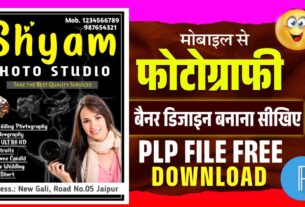ganesh chaturthi banner editing

ganesh chaturthi banner editing plp file free download
file details
file name
ganesh chaturthi banner
created
12-03-2024
lience
free
file format
png
file size
12.61 mb
category
festival poster
how to unzip file ?
Android:
Using the Files App (Android’s Built-in File Manager):
Locate the Zip File: Open the Files app on your Android device and navigate to where your
.zipfile is stored.Tap the Zip File: Tap the
.zipfile you want to unzip.Extract the Files:
A pop-up will appear, asking if you want to Extract the file.
Tap Extract to unzip the file.
Access Extracted Files: After extraction, you’ll find the files in the same folder or a new folder named after the zip file
Steps to Use a plp File in PixelLab:
Install PixelLab:
First, ensure that you have PixelLab installed on your device. It’s available for both Android and iOS. You can download it from the respective app store (Google Play Store or Apple App Store).
Open PixelLab:
Launch the PixelLab app on your device.
Open the .plp Project File:
There are two common ways to open a
.plpfile in PixelLab:Option 1: From the File Manager/Explorer:
If you have the
.plpfile stored on your device, locate the file using a file manager or file explorer app.Tap the
.plpfile, and it should prompt you to open the file with PixelLab.
Option 2: From Within PixelLab:
Open the PixelLab app.
In the main menu, look for an option like “Open Project” or “Load Project.”
Navigate to the folder where the
.plpfile is stored and select it.
Edit the Project:
Once the
.plpfile is loaded, you’ll be able to see your project with all the layers, text, images, and settings just as they were when the file was saved.You can make changes, such as editing text, moving layers, or changing the design.
Save Your Work:
After making changes, you can save the project again as a
.plpfile by selecting the Save Project option.This way, you can preserve the current state of your project.